ATX™ 2017
Configuring Printer for Check Printing
The Check Printer Setup feature enables you to select and set up a specific printer to be used when printing checks. The program stores and applies these settings separately from those used when printing returns and reports, and it will remember the paper location, paper size, and orientation settings.
Internet Explorer is the only supported browser for Online Check Printing. ATX automatically launches Internet Explorer regardless of your default browser.
To set up your check printer and align checks:
- Visit https://ocp.cchsfs.com.
The Client Login screen appears.
- If you are not logged in, enter our Client ID in the Client ID box and press the Tab key
- Enter your User Name in the User Name box and press the Tab key.
- Enter your Password in the Password box.
- Select the Remember me check box if you want the Solution Center to remember your information the next time you log in.
- Select the I'm not a robot check box and select the images based on the instructions shown on-screen, then click the Verify button.
- Click Log In.
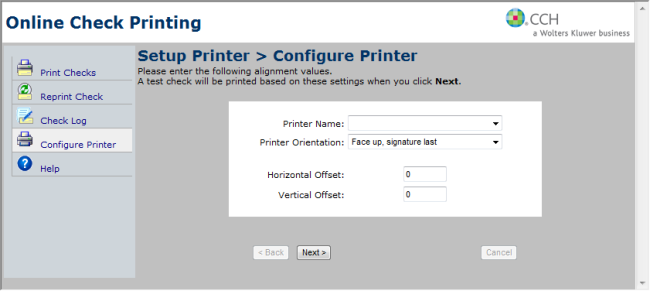
Configure Printer for Online Check Printing
- For step-by-step instructions on check printing, click the Help tab on the left of the page. (This opens Online Check Printing help.)
- Review the Overview and Configure Printer topics.
See Also: